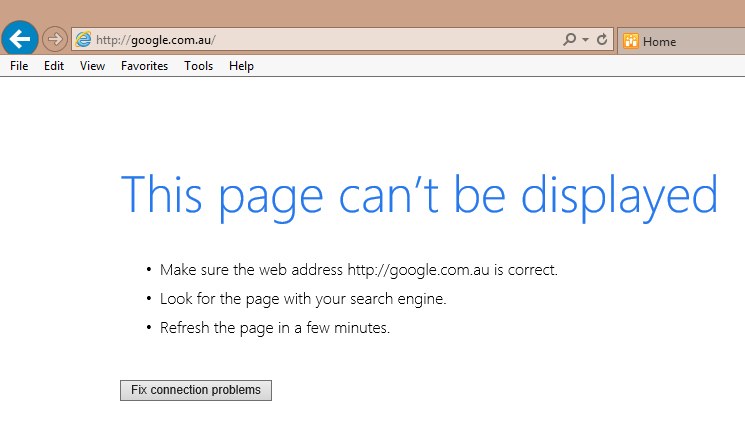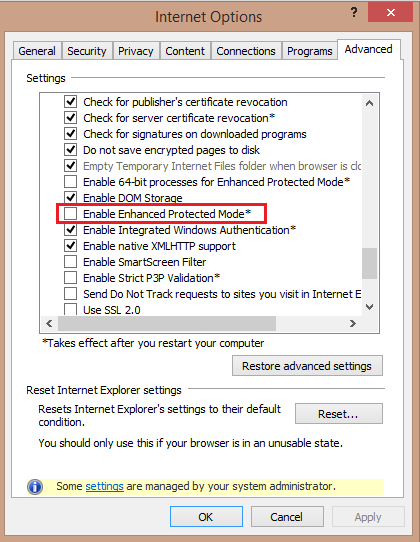A customer of mine flagged an interesting issue on Windows 8.1 running IE11. Whenever they attempted to access "google.com" or any Google related page such as Google Maps they would receive an error stating "This page can't be displayed". Upon refreshing the page, the page would then load normally.
Generally these symptoms relate to one of two issues:
A little research and I stumped across the following website which illustrates the exact issue:
http://betanews.com/2013/10/19/google-is-broken-in-ie11-on-windows-8-1/
This website mentions that Google has recently made code changes to its website which effects the Internet Explorer 11 web browser.
The Work Around
Until Google or Microsoft sort these issues out between each other, the work around is to disable "Enhanced Protect Mode" through Internet Properties. To do this perform the following procedure:
1. Click the Tools icon in Internet Explorer.
2. Go to Advanced tab and select the Security section and uncheck the checkbox for Enable Enhanced Protected Mode (requires restarting Internet Explorer).
3. Click on Apply, and then click OK.
4. Close all open Internet Explorer windows, and then restart Internet Explorer.
Generally these symptoms relate to one of two issues:
- The Maximum Transmission Unit (MTU) being set to something too high on the core switch/router
- A DNS Issue where the DNS server is configured with a forwarder which is not responding in sufficient time or simply delaying on DNS resolution attempts.
A little research and I stumped across the following website which illustrates the exact issue:
http://betanews.com/2013/10/19/google-is-broken-in-ie11-on-windows-8-1/
This website mentions that Google has recently made code changes to its website which effects the Internet Explorer 11 web browser.
The Work Around
Until Google or Microsoft sort these issues out between each other, the work around is to disable "Enhanced Protect Mode" through Internet Properties. To do this perform the following procedure:
1. Click the Tools icon in Internet Explorer.
2. Go to Advanced tab and select the Security section and uncheck the checkbox for Enable Enhanced Protected Mode (requires restarting Internet Explorer).
3. Click on Apply, and then click OK.
4. Close all open Internet Explorer windows, and then restart Internet Explorer.