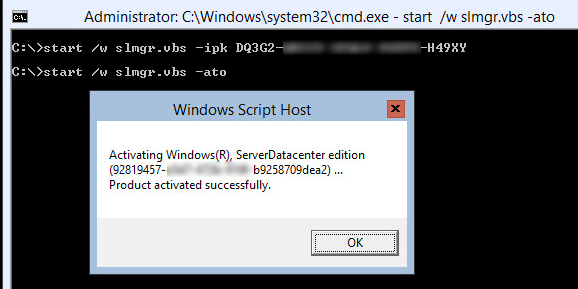In this post we will be having a look at Exchange Recovery Manager from
Lepide software. Lepide is an extremely powerful Exchange recovery and data collaboration tool which allows companies to perform a data recovery and manipulation tasks on a variety of data formats.
Exchange Recovery Manager is one of the leading tools on the market for dealing with Exchange data recovery. It is important to note that Exchange Recovery Manager is not a backup solution and does not allow administrators to configure automated backup jobs. It is designed to work with an existing backup solution to perform enhanced data recovery capabilities.
How It WorksExchange Recovery Manager has two main components, the source and destination. Both source and destination must be specified before proceeding any further with the product.
Exchange Recovery Manager provides support for the following source formats:
- Offline EDB File
- Offline OST File (Cached Exchange Mode)
- Outlook PST File
- Live Exchange
Exchange Recovery Manager provides support for the following destination formats:
Existing PST File
Create New PST File
Live Exchange (Single Mailbox)
Live Exchange (Multiple Mailboxes)
Live Exchange (Public Folder)
Office 365
Once you have added both a source and a destination, Exchange Recovery Manager will lay the source and destination out in an easy to use interface. The source list is added on top and the destination is added below. In the screenshot below we have added an offline Exchange database file as the source and a PST file as the destination.
Exchange Recovery Manager allows users to drag and drop individual items or entire folders from the source to the destination. You don't have to drag an drop from the source to the destination if you don't want to, the product also supports right click export functionality on almost any item such as entire mailboxes or individual items. For example if you want to export a mailbox from this offline EDB to a PST file, you can simply right click and select "Export Mailboxes". If you select multiple mailboxes using the CTRL or SHIFT keys, you can export multiple mailboxes at the same time.
From here you are able to easily select whether you want to export the mailboxes to PST, to a live Exchange server or perhaps Office 365.
You can also right click and select to export individual messages to commonly used formats. This is done by simply right clicking on a message and clicking Export Message(s).
In the Export screen you scan then select what format you want to export to including the popular MSG and EML message formats for email messages.
Due to the way the Exchange Recovery Manager is designed, you can transfer data between any of the source to destination formats. For example you can use Exchange Recovery Manager to perform any of the following tasks:
Convert an Outlook OST file (source) to a PST file (destination).
Use an OST file to restore data back into a live Exchange server in the event the users mailbox has experienced corruption and you haven't configured Exchange native data protection configured.
Upload an OST file into an Office 365 mailbox
Migrate data from one Exchange server to another Exchange server (in different forests). Whilst this is possible using native mailbox moves it is requires advanced Exchange knowledge with scripts such as PrepareMoveRequest.ps1 required for Cross Forest Mailbox moves.
Import PST files into Exchange Mailboxes
Use Exchange Recovery Manager for uploading mailboxes from on premises Exchange deployments to Office 365 deployments.
Much more... I'm not going to go through every combination of source to destination data migrations possibilities, but I'm sure you get the idea.
Database CorruptionExchange Recovery Manager is a very powerful tool which can deal with servery corrupted Exchange EDB files and Outlook OST/PST files. Exchange Recovery Manager is able to extract data from EDB files in which the Exchange Information Store service is unable to mount, or PST/OST files which are no longer accessible by Microsoft Outlook due to corruption.
This is very useful in emergencies when dealing with corrupt databases with Microsoft Exchange. In the scenario where a company has a corrupt Exchange database which does not mount, the company would either need to begin repairing the database file using the Microsoft isinteg.exe and eseutil.exe command line tools or recovering the Exchange database from backup, a process which can take hours and result in extended periods of productivity loss.
With Exchange Recovery Manager you can have the company back online in minutes. This is done through the process of performing what's known as a
Dial Tone Recovery in Exchange. This works by renaming the corrupt EDB database then mounting telling Exchange to mount the database. Exchange will automatically generate a new blank database providing users with empty mailboxes. The administrator can then open the corrupt database with Exchange Recovery Manager and begin recovering all readable information from the corrupt database back into the empty database. Data imported will automatically merge in with the new production mailboxes. This allows users to be up and running and sending and receiving emails within minutes.
As you have probability guessed, corrupt PST files can be repaired with Exchange Recovery Manager. Simply enter in the corrupt PST as the source and specify a new PST as the destination. Any content which is readable and has not been effected by corruption can be extracted to the new PST file.
Unfortunately OST corruption cannot be repaired with Exchange Recovery Manager as the application does not support the capability to add OST files as a destination. OST corruption can be repaired only if the OST is exported to a different format such as PST or to an Exchange Mailbox. This is not seen as an issue as in most cases if an OST file becomes corrupt help desk generally deletes the OST file on the users workstation and lets Outlook re-cache the users mailbox from the Exchange server.
What is Supported?Exchange Recovery Manager supports all versions of Microsoft Exchange including Exchange 5.5, Exchange 2000, Exchange 2003, Exchange 2007, Exchange 2010 and Exchange 2013. It also supports integration with Office 365.
Exchange Recovery Manager also supports all versions of Microsoft Outlook including Outlook 2000, Outlook XP, Outlook 2003, Outlook 2007, Outlook 2010 and Outlook 2013.
Exchange Recovery Manager runs on the following versions of Windows including Windows XP, Windows 2003, Windows Vista, Windows 2008, Windows 7, Windows 2008 R2, Windows 8 and Windows Server 2012.
Exchange Recovery Manager runs on both 32bit and 64bit operating systems. When installing Exchange Recovery Manager, the setup installation process will automatically detects the architecture of Microsoft Outlook (if its 32bit or 64bit). In the event Outlook 32bit is installed, Exchange Recovery Manager will automatically install itself as a 32bit installation. In the event Outlook 64bit is installed, Exchange Recovery Manager will install the 64bit version of itself. In the event no Outlook is installed, Exchange Recovery Manager installs itself as 32bit. Microsoft Outlook is required on the same Windows computer as Exchange Recovery Manager because Recovery Manager uses the API's from Microsoft Outlook to work with PST files.
It is not recommended running Exchange Recovery Manager on the same machine as the Exchange Server. Performing recovery operations in Exchange Recovery Manager can be resource intensive and as a result can effect the performance of a production Exchange server.
Backup IntegrationExchange Recovery Manager has the capability to extract EDB files from backup images taken from popular backup applications including NT Backup, Symantec Backup, Veritas Backup and HP Backup. This allows companies to utilise Exchange Recovery Manager to export individual items, folders or entire mailboxes to a destination format such as PST by extracting the information directly from a backup file.
To do this simply select the Extract Backup button on the toolbar. The screenshot below shows an EDB file located inside a HP Backup Image.
The following screenshot shows where you select the backup file which contains the Exchange EDB file.
Exchange Recovery Manager needs to Extract the EDB file from the backup file to a location on your computer before Exchange Recovery Manager can work with the offline EDB file. As a result make sure you have sufficient space free.
Product LicensingNow that we understand how Exchange Recovery Manager works and it is important to cover how the product licensed and the costs associated. There are two main flavours of Exchange Recovery Manager which are most popular, Standard Edition and Professional Edition.
Professional Edition allows you to perform all functionality documented in this article as well as the additional functionality which was not covered in today's post.
Standard Edition has some limitations. It only allows you to work with offline Exchange database recovery and does not let you connect to live Exchange servers. It also does not let you perform granular item recovery of individual email messages. You can however perform folder level recovery or entire mailbox level recovery of data.
Professional Edition will set you back $799 US Dollars where as Standard Edition will set you back $499 US Dollars. These are prices "as of the date" of this publication and are subject to change. For the latest pricing it is recommended you request a quote from Lepide Software website by visiting the following URL:
http://www.lepide.com/exchange-manager/Both Standard Edition and Enterprise Edition come with 6 months support absolutely free. Additional support can be purchased based on 20% of the product cost which needs to be payed annually.
The prices listed above are lifetime licenses which means if you do not require ongoing support once purchased your organisation will not encore ongoing expenses.
For more information regarding Exchange Recovery Manager please visit the official website:
http://www.lepide.com/exchange-manager/This review was an independent review of Exchange Recovery Manager created by Lepide Software Private Limited. Microsoft Exchange MVP, Clint Boessen is not affiliated with Lepide Software in anyway nor was this review a paid exercise. All opinions and statements of Exchange Recovery Manager documented above are those of Clint Boessen and not of Lepide Software Private Limited.