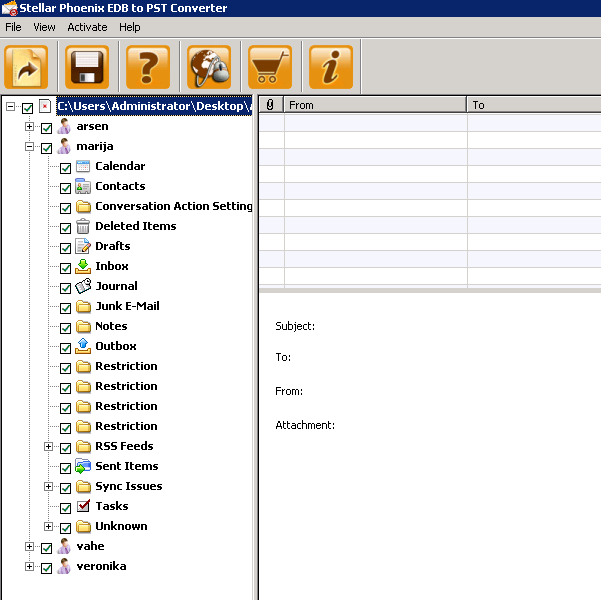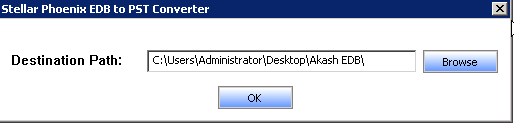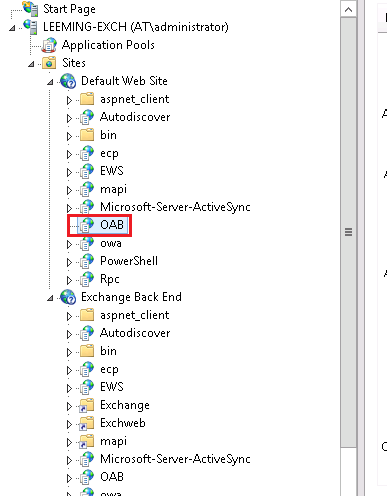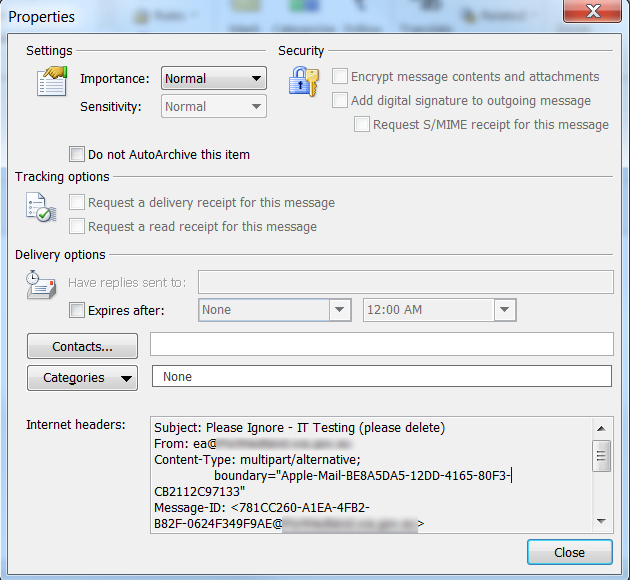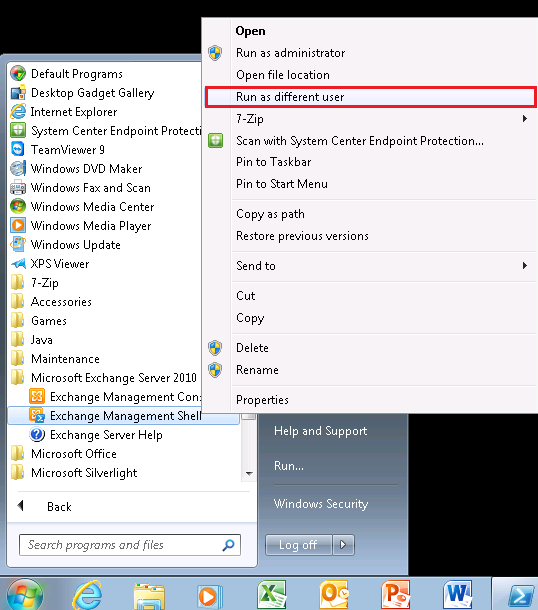When launching the application, Administrators are presented with two options:
- Convert Online EDB to PST
- Convert Offline EDB to PST
Convert Online EDB to PST Option
The convert online EDB to PST option allows administrators to connect to a live Exchange environment and export mailboxes to PST while users are working. This option requires you to specify the connection details of your Exchange server along with credentials for a user account which has administrative access to export mailboxes. To perform the export the credentials specified must also have access to all user mailboxes across the Exchange organisation.
The Online EDB to PST conversion option is a nice to have option due to the user friendly nature of the application however it is not something I would recommend to companies as a reason to purchase the Stellar Phoenix EDB to PST Converter application. Microsoft has already shipped tools with all versions of Exchange to mass export user mailboxes to PST from online mailboxes. For Example, Exchange 5.5, 2000 and 2003 has a tool named ExMerge which has the ability to export all mailboxes to separate PST files for all users in an Exchange organisation. Exchange 2007, 2010 and 2013 has the ability to export all mailboxes to PST files using PowerShell. Exchange Management Shell has a Export-Mailbox or New-MailboxExportRequest depending on what version of Exchange your currently running.
This being said, these tools provided by Microsoft only allow you to export entire mailboxes to PST. Stellar Phoenix EDB to PST Converter allows you to select individual folders or messages from an Exchange Mailbox and export only a subset of data which is relevant to PST. This granular selection provided by the application provides administrators with more flexibility when managing their online exports.
Convert Offline EDB to PST Option
Convert Offline EDB to PST option allows administrators to extract PST files from an EDB file without the presence of an Exchange server. This is very handy for companies who want to restore select emails from an offline EDB backup file without restoring the entire EDB file back into an Exchange environment such as a Recovery Storage Group (RSG).
When you choose to select Offline EDB to PST conversion, the tool will ask you to specify a path to the EDB file along with specifying what version of Exchange the EDB file was created in.
After selecting the EDB file the application will break down all mailboxes available for export. As an administrator you can select which mailboxes you wish to export to PST including granular selection of which folders/items you wish to export from each mailbox.
After the selection process is completed, click the save button which is represented by an old fashion floppy disk. Specify a folder which you would like to export all PST files to.
The tool will then go through and begin the process of exporting all mailboxes selected to individual PST files. The PST files will be created in the format of "mailboxname.pst"
Exchange 2013 Support
At the time of writing this review, Stellar Phoenix EDB to PST Converter does not currently support Microsoft Exchange Server 2013 or 2013 SP1 mailbox database files. Stellar Phoenix said this is currently being worked on and support for this will be added to the product in the next couple of months.
Licensing and Pricing
Stellar Phoenix EDB to PST Converter has two licensing options, "Administrator License" and "Technician License".
The Administrator License allows for the product to be installed on unlimited workstations within a single site (or physical office).
The Technician License allows for the product to be installed on unlimited workstations across all physical offices throughout an organisation.
It is important to note that in both licenses, only a single conversion can be performed simultaneously.
The Administrator License is priced at $399 USD while the Technician License is priced at $499 USD. These prices are correct as of this writing but are subject to change. For the latest pricing on Stellar Phoenix EDB to PST Converter, please refer to the following web page:
http://www.stellarinfo.com/email-repair/edb-pst-converter/buy-now.php